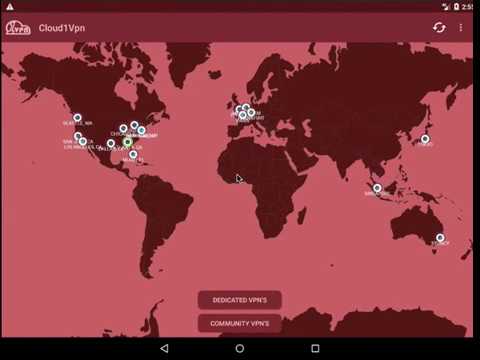Download Cloud1Vpn APK Installer
Watch The Video Tutorials
Installing Cloud1Vpn Android Client
- Download the APK installer from the download section above.
- When the download is completed, open The Downloads folder and open the imstaller to start the Setup
- Complete the installation by following the instructions in the setup wizard
- The installation steps are generally simple and only require clicking on `Accept` and `Next` buttons
- You may be prompted to grant the instller permission to install network drivers and other VPN components
Launching Cloud1Vpn Android Client
- Start Cloud1Vpn from the Applications Folder
IMPORTING CLOUD1VPN SERVERS Configs
- Authenticate using your Cloud1Vpn phone number and password
- Once signed in, your servers configuration will auto import
- Your Dedicated VPN's will be available under the Dedicated VPN's
- A list of free VPN's will also be available under the Community VPN's
- The servers' settings are cached for future use, so you won't need to authenticate everytime
Conntecting To Your Dedicated Server
- Choose the server you would like to connect to from the Home Map or the Dedicated VPN's section
- The system will validate your configuration and authenticate; Once logged in, a Key Icon Indicator will apprear
- Note:
- A popup will show up if you do not have a dedicated VPN associated with your account
- you can sign in to your account and create a dedicated VPN
Conntecting To The Free Community Servers
- Choose the server you would like to connect to from the Community VPN's section
- The system will validate the configuration and authenticate; Once logged in, a Key Icon Indicator will apprear
- Note:
- The Community VPN's servers are not owned nor operated by Cloud1Vpn
- The Community VPN's feature is experimental and no guarantee can be made to continue this feature in the Cloud1Vpn Android Client
- The Community VPN's is to be used at your own risk, with no liability on our part.
TESTING NETWORK SPEED WITH CLOUD1VPN
- Tap on Speed Test from the menu
- From the Speed Test window Click the Go button
- The test will take a few moments to analyze your connection
- The test will analyze your Ping time
- The test will analyze your Jitter time
- The test will analyze your Download speed
- The test will analyze your Upload speed
- You can click the Again button to re run the test
Download OpenVpn Connect
Installing OpenVPN Connect for Android
- Open the APK installer in the Play Store using the link in the section above.
- Complete the installation by following the instructions in the setup wizard
- The installation steps are generally simple and only require clicking on `Accept` and `Next` buttons
- You may be prompted to grant the instller permission to install network drivers and other VPN components
Importing Cloud1Vpn Servers' Configurations
- Login to your account and go to My Dedicated Servers section
- Select the server you would like to use and click Connect/Download button
- On certain versions of Android, this may launch the OpenVPN Connect App automatically.
- If the App does not start automatically, save the configuration file in your Downloads folder
- After the download is complete, go to the downloaded `.opvpn` file and open the file.
- Follow the Profile Import Wizard from the OpenVPN Connect App
Connecting to Cloud1Vpn Using OpenVPN Connect
- Select the imported Profile from the App
- Tap the Connect toggle to start the connection
Verify Your Secure Connection
- Use a service such as https://cloud1vpn.com/geo/myip.html to verify your Internet speed
- The test will take a few moments to analyze your connection
- The test will analyze your Ping time
- The test will analyze your Jitter time
- The test will analyze your Download speed
- The test will analyze your Upload speed